As dApps gain more popularity in India, MetaMask is one name you’ll hear often.
I’ve been getting tons of emails on one single topic – How do I transfer WazirX balance to MetaMask?
The topic is very simple, and as I’ll explain, you’ll realize, it’s simpler than a bank transfer.
The problem is, with crypto, one mistake and your funds are gone forever – poof.
So I thought I should create a tutorial on it, explaining everything in detail to help beginners.
Here’s how you move crypto funds from WazirX to MetaMask.
Let’s begin.
Step 1: Install MetaMask Extension
If you’ve already installed the MetaMask extension, skip this step.
Visit MetaMask, to download and install their extension.

Once the MetaMask extension is installed, you will notice their Fox icon on your browser’s extension toolbar.
![]()
You will be automatically redirected to the MetaMask “Get started” page, where you need to follow the instructions and complete the setup.
Click on the “Create a Wallet” button.

Read the instructions on the next screen carefully, and remember not to share your MetaMask password, ever. Then click on I agree.

Create a new password for accessing your MetaMask wallet.

Make sure not to save this password anywhere online, especially in your browser. Write this down on a piece of paper and store it somewhere safe.
On the next screen, you will be introduced to the “Secret Recovery Phrase” video guide.
In any case, you forget your password; This Secret Recovery Phrase is the only way you can access the crypto tokens and coins you store in your MetaMask wallet.
It is also the only way to recover your MetaMask wallet if you remove it from your browser or reset your device.
Click on the Next button to find your Seed Recovery Phrase.

Store it on a piece of paper, someplace safe, just like you did with the password.
On the next screen, you need to confirm you’ve noted the correct recovery phrases by reentering them.
 Finally, you will see the congratulations message indicating everything went right, and you can start using the MetaMask wallet.
Finally, you will see the congratulations message indicating everything went right, and you can start using the MetaMask wallet.
This is how your MetaMask dashboard should look:

Now that we are done discussing the basics and setting up your MetaMask Wallet, let’s begin with the transfer.
Step 2: Log in to Your WazirX Account
Go to WazirX and log in to your account. On the main dashboard, click on Funds.

Select Ethererum (ETH) under assets.
Click on Withdraw button.

You will notice a new section with the “DESTINATION ADDRESS” field.

The destination address is where you will copy and paste the MetaMask wallet address. This will allow you to transfer crypto coins and tokens from your WazirX wallet to MetaMask.
MetaMask natively supports the Eteherum blockchain, to transfer other coins such as BNB or Matic, there’s a whole custom setup process you need to follow. If you’d like a tutorial on that, let me know in the comments.
Keep this page open.
Step 3: Open MetaMask
Click on the Fox icon in your browser extension toolbar. This will open the MetaMask wallet in a small window.

You will notice an “Account 1” text at the top of your MetaMask window. Click on “Account 1” to copy the ETH wallet address linked to your MetaMask account.
Alternatively, to find your MetaMask wallet address, click on Buy, scroll down, select “Directly Deposit Ether” and click on View Account.

Click on the wallet address shown here to copy it.
This is the address of your MetaMask wallet to receive ETH coins on Ethereum Blockchain. You can not and should not transfer any other coin/token to this address.
Step 4: Open WazirX and Initiate Transfer to MetaMask
Go back to WazirX wallet.

Click on ETH and select withdraw. In “Destination address” paste your MetaMask wallet address. If somehow the address is invalid, you will notice an error message. If you don’t, there’s nothing to worry about.
Enter the ETH you want to transfer from WazirX to MetaMask.
In remarks, enter MetaMask 1 (You can enter anything, I prefer mentioning wallet and transaction number).
Make sure all the details are correct once again.
Then click on Proceed With Withdrawal Button to initiate the transfer.
That’s it! – You’ve successfully transferred your WazirX balance to MetaMask.
Now, this tutorial is only applicable to ETH transfers. When you install MetaMask for the first time, it only supports Eteherum blockchain, the ERC20 standard.
In case you want to transfer coins like Polygon, BNB, or DOGE, you will need to set up a custom network. Let me know in the comments if you want a tutorial on that.
You’d also like to read my guide on how to withdraw the Rapid Listing Initiative tokens.

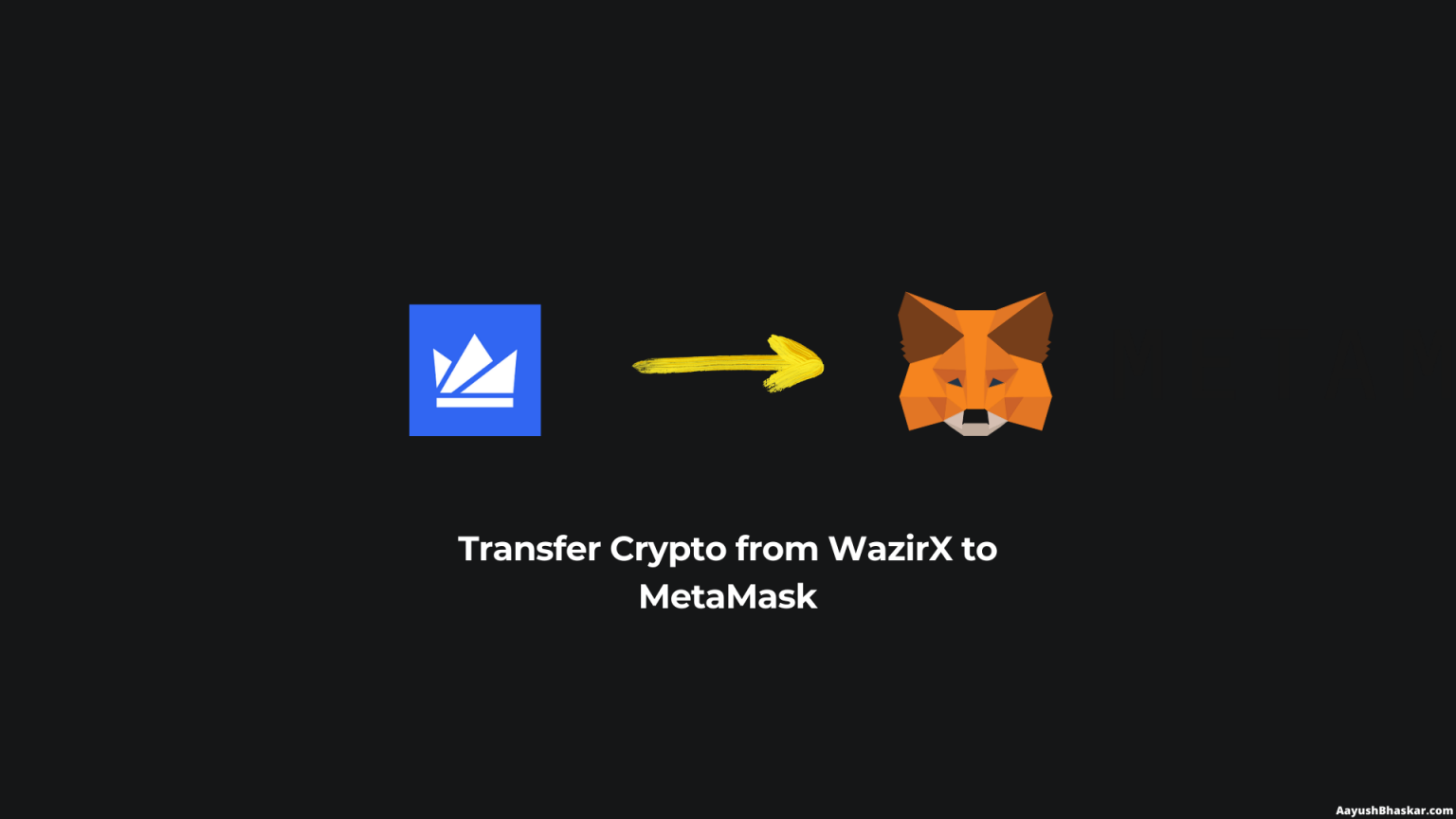
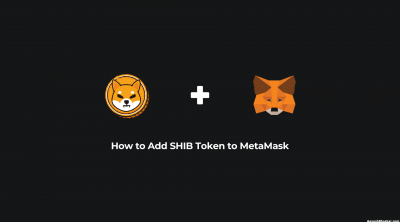
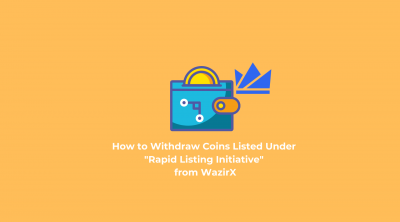
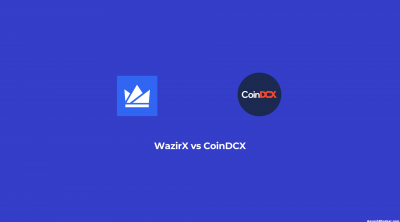
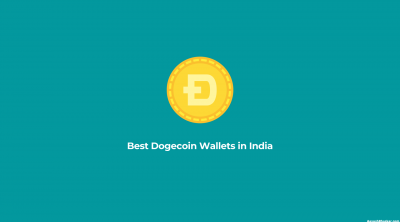
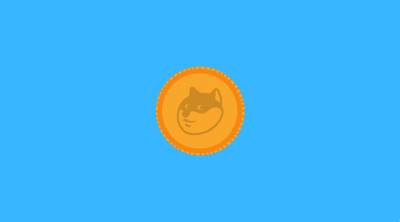
Leave a Reply